Did someone just talk about how to find my Pinterest URL on the app.
If you have never searched for your Pinterest URL before then finding it can be like a scavenger hunt.
But you have to find it because you want to share your profile with people or just want to link your Instagram to your Pinterest profile.
This guide will help you do all those things. No more guessing and searching.
I will show you the exact steps to find your Pinterest URL on Desktop, IOS, and Android.
What Is a Pinterest URL?
If you are searching for your Pinterest URL then chances are you already know what a Pinterest URL is.
But what if you never heard this term before? I have to make sure you know everything.
A Pinterest URL is simply a link of your profile that people can use to view your profile. It can also be used to promote and link other social media platforms to Pinterest.
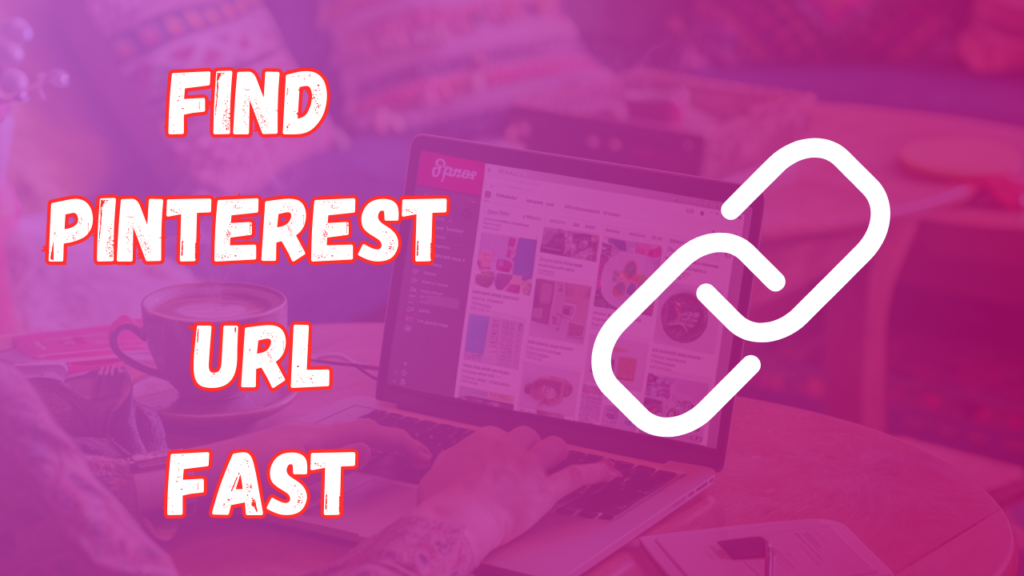
Why You Need to Find Your Pinterest URL
You can have many reasons for using your Pinterest URL and I won’t interfere there but I have to tell you the places where you will need your Pinterest URL:
- Sharing your profile: Most of you will be looking to find your Pinterest URL because you want to share your profile with your potential clients, friends, or followers.
- Social Media Bio: Adding social links to your Instagram, Facebook or website is important to build trust and get more traffic and you will need your Pinterest URL for that.
- Marketing and Business: If you are a business owner or an Influencer then you have to use your Pinterest URL in different advertising campaigns.
How To Find Your Pinterest URL on Android
Android users I have your back.
If you have been asking yourself how do I find my Pinterest URL on Android then it’s time to stop questioning yourself.
To find your Pinterest URL on Android:
- Get the Pinterest app and go to your profile.
- You can open your profile by clicking at the bottom right corner of the screen.
- Next, click the three dots at the top of the screen.
- You will se plenty of options one of them being “copy profile URL”
- When you click on this your profile URL will be automatically copied.
- The next step is to find where you want to save this URL.
- I would recommend notes or sending it to yourself via WhatsApp.
- Long press on the screen and click the paste option.
- Your profile URL is now copied and pasted within seconds.
How Do I Find My Pinterest Profile URL On IOS
The steps for IOS are almost the same as those for Android.
Open the Pinterest app and click on the bottom right of your screen.
You will see your account name on the top left now, click on that and then click view profile.
Click on the icon at the top right and you will see an option that says copy link.
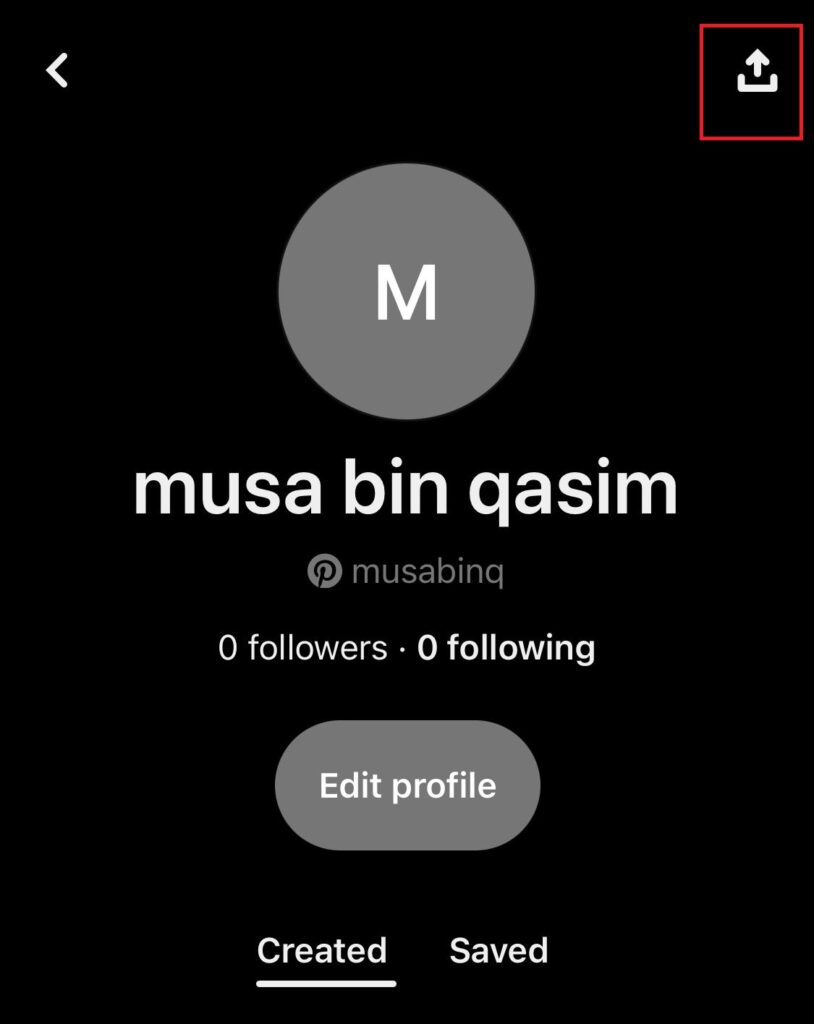
When you click on this your link will be copied and now you can paste it anywhere you want to.
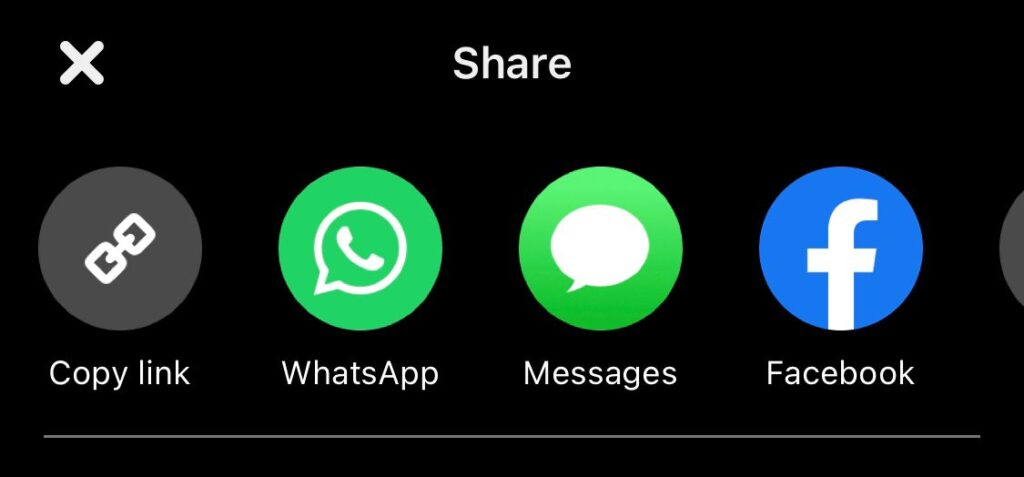
How To Find Your Pinterest URL on Desktop
We can’t forget about Pinterest on our desktops.
Desktop devices are responsible for over 46% of the web traffic. Finding your URL on a desktop is the easiest of all devices.
Let’s see how you can find your Pinterest URL on your desktop.
Log in to your Pinterest account.
Click on your profile icon to get to your profile.
The URL in the search bar is your Pinterest profile URL.
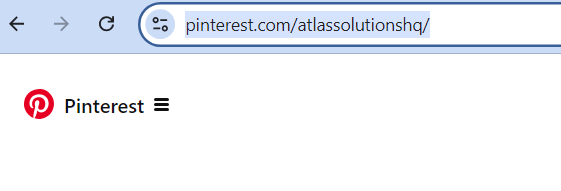
That just took five seconds or maybe more for you but five for me.
How To Get A Pinterest Board URL
Now you might sometimes want to share a specific board that is like a mood board or has your portfolio.
In that case, you will need a URL of the Board. So how do you get that?
It’s quite simple:
Pinterest Board URL Android
- Open the Pinterest App: Launch the Pinterest app and log in if you haven’t already.
- Go to Your Profile: Tap on your profile picture in the bottom right corner to access your profile.
- Select the Board: Navigate to the board for which you want the URL.
- Open the Board Options: Tap the three dots in the upper right corner of the board.
- Copy the URL: Select “Copy link.” The URL is now copied to your clipboard, ready to be shared.
Board URL On IOS
- Open the Pinterest App: Launch the app and log in if necessary.
- Go to Your Profile: Tap your profile picture in the bottom right corner.
- Select the Board: Choose the board you want to get the URL for.
- Open the Board Options: Tap the three horizontal dots in the upper right corner of the board.
- Copy the URL: Tap “Copy link.” Your board’s URL is now copied to your clipboard.
Pinterest URL For Board Desktop
- Open Pinterest: Go to the Pinterest website and log in.
- Go to Your Profile: Click on your profile picture in the top right corner.
- Select the Board: Click on the board you need the URL for.
- Copy the URL: The URL in your browser’s address bar is the board’s URL. Simply highlight it and press Ctrl + C (Windows) or Cmd + C (Mac) to copy.
FAQ’s
What is a pin URL?
A pin URL is the unique web address for a specific pin on Pinterest. It lets you share that exact pin with others directly.
Does Pinterest have a URL?
Yes, Pinterest has URLs for profiles, boards, and pins. These URLs help you share specific content with others.
How do I find my Pinterest URL on the app?
To find your Pinterest URL on the app, go to your profile, tap the three dots, and select “Copy Link.” This works on both Android and iOS.
How do I create a link to my Pinterest profile?
You can create a link to your Pinterest profile by copying your profile URL. Go to your profile, tap the three dots, and select “Copy Link.” Paste this link wherever you want to share it.
Conclusion
So you asked how to find your Pinterest URL?
You got the answer.
There’s no need to keep guessing now and get that URL in just 5 seconds.
Pinterest URL is really useful if you want to send it to clients, share it on your social media or create a portfolio.
Don’t wait anymore grab that URL and share it everywhere!
Related Resources:
How to remove ads on Pinterest
