Do you want to know how to unsave on Pinterest? I’ve got you covered.
You thought that you would follow that cool bedroom décor idea? Or did you save a pin that you thought would help your Pinterest board grow? Or maybe it was all just a mistake and now you want to unsave that pin but don’t know how?
In this blog I will guide you on how to unsave pins on iPhone, windows or any other operating system that you are using.
So let’s not waste any more time for you and get started.
How To Unsave On Pinterest on iPhone
If you have an iPhone or an Android phone the steps are going to be similar because both of these use the same Pinterest App. So let’s see step by step how you can unsave pins on an iPhone.
Open the Pinterest app on your phone and click on your profile icon at the bottom right corner.

Here you will see two options pins and boards select the one that you want to use I will unsave Pin from my board here.
Click on the board and you will see all the pins in the board you selected.
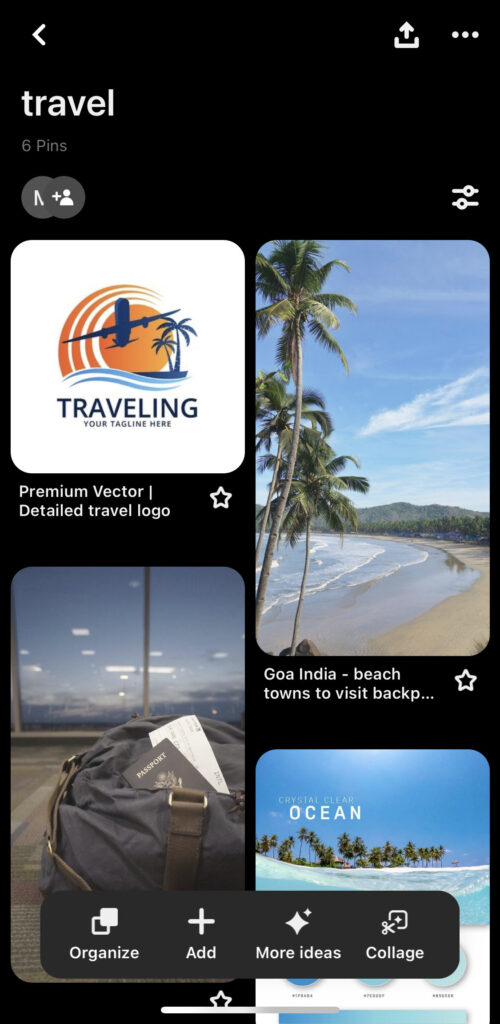
Select the pin that you want to unsave. In my case I will go with the first pin in this board.
Long press on the pin and you will see a bunch of different options to choose from.
Click on the pencil icon and you will see a new page similar to this:
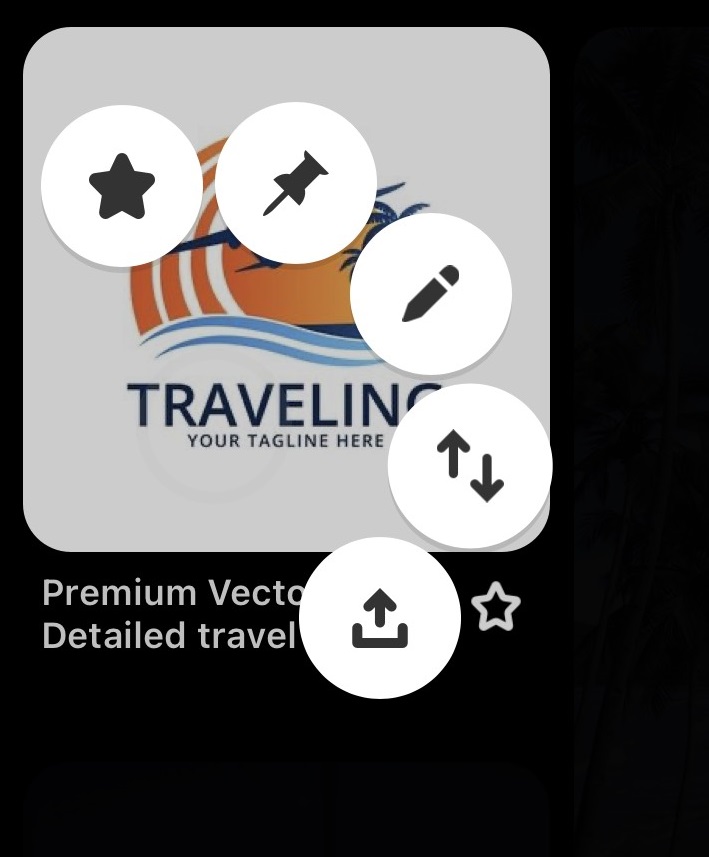
Click on the delete this pin option.
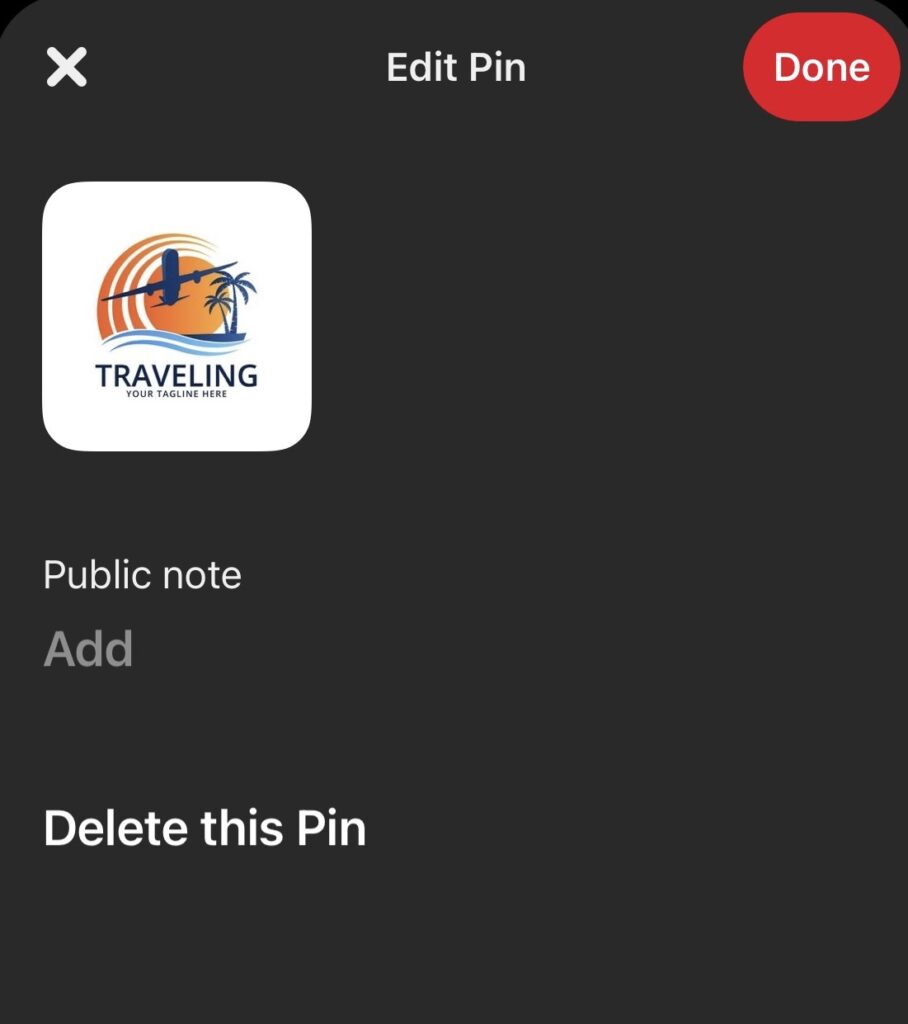
Press delete on the new pop-up option and the pin will be removed from your board.
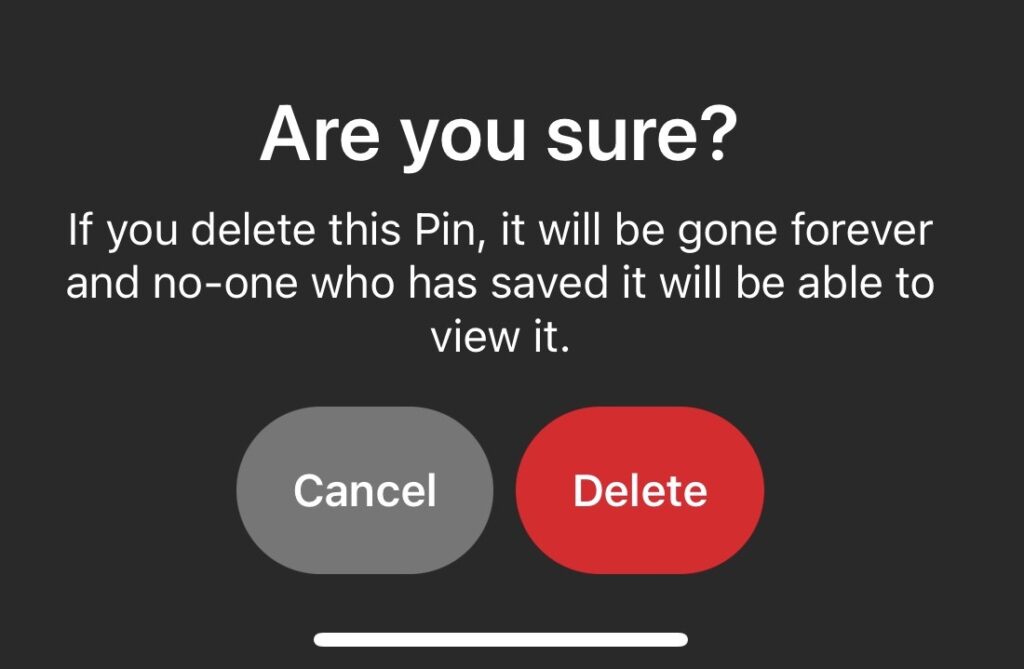
Something To Remember
When you delete this pin it will be unsaved from the board that you were in however if you had this pin in other boards it will still appear there. So if you want that pin gone you will have to remove it from all the boards manually.
How To Unsave On Pinterest PC
The process to unsave pins on Pinterest through a desktop is more simple than that of any mobile device. Follow these steps and the pin will be gone like it never existed. Exactly that is what you wanted right?
Open the Pinterest desktop version on your browser.
Once you are on the website click on your profile icon to get into your profile.
Next, click on saved which will show you all the boards that you have created in your Pinterest account.
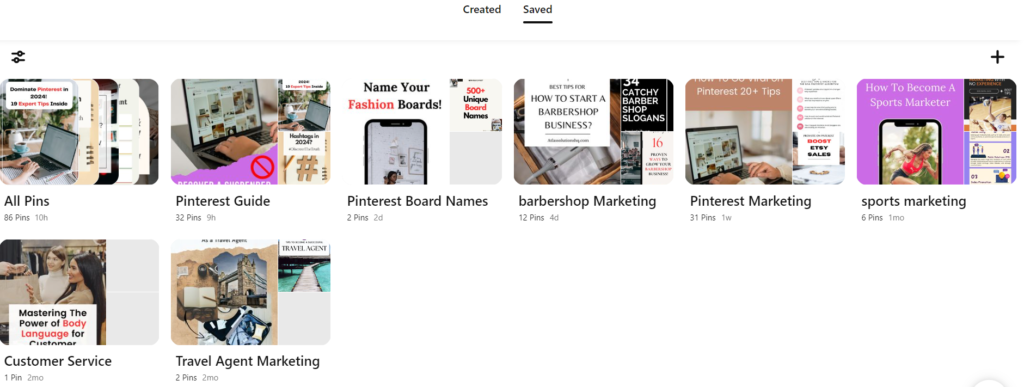
Open the board that contains the pins you want to unsave or delete.
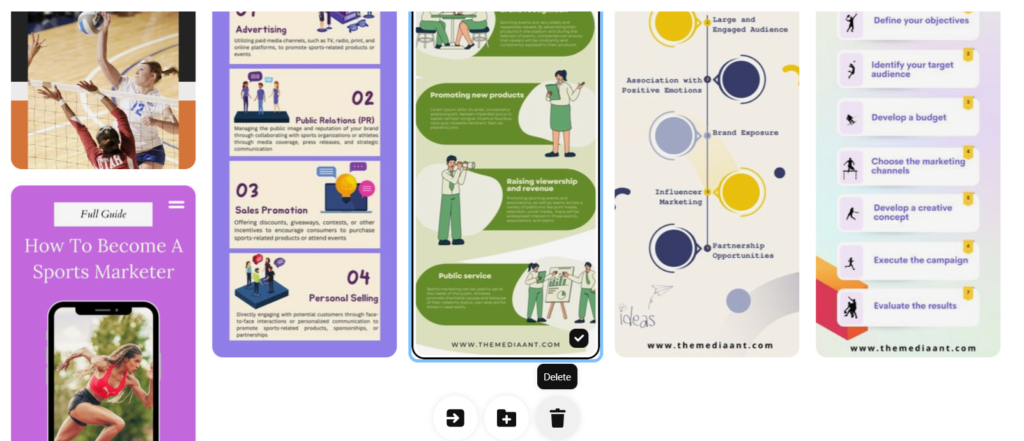
Click on the Organize button to get into additional settings.
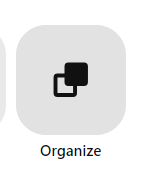
Select the pin that you want to delete or unsave.
Click on the bin icon.
Boom there you go the pin is gone like it never existed.
Conclusion
So there you have it in just a few seconds the pin are gone once and for all. Well not exactly for all if you have pins on other boards then you might want to delete them also to fully remove them from your Pinterest account.
So if you are using an Android, IOS or a desktop this guide is enough for you to learn about how to unsave pins on Pinterest. Unsaving irrelevant pins will make your Pinterest account look clean and the target audience will know who your profile is for exactly.
Have any questions related to Pinterest? Drop them in the comments below and check our blogs for more Pinterest tips and tricks.
FAQ’s
How do I unsave something on Pinterest?
- Open Pinterest and go to your profile.
- Find the board where you saved the pin.
- Click on the pin you want to unsave.
- Tap the three dots (⋮) or the pencil icon.
- Select “Delete Pin” or “Remove.”
Why can’t I delete pins on Pinterest?
- You can only delete pins that you saved yourself.
- If the pin is from another user or an ad, you can’t delete it, but you can hide or report it.
How do I delete saved data on Pinterest?
- Go to your profile.
- Tap the three dots (⋮) in the top right corner.
- Select “Settings.”
- Choose “Privacy & Data.”
- Click on “Clear browsing history” or “Clear cache.”
How do I delete a quick save board on Pinterest?
- Go to your profile.
- Find the quick save board you want to delete.
- Tap the board.
- Tap the pencil icon to edit the board.
- Select “Delete Board” at the bottom.
