Why can’t I scroll on Pinterest. This is a common problem I have seen increase a lot recently.
Users are unable to scroll boards or Pinterest feeds after a certain limit.
This problem has been experienced by many people and some end up uninstalling Pinterest and guess what happens next?
They don’t even remember their password to log back in (worst nightmare).
But hey! Don’t worry I have got some tricks up my sleeve that can help you solve the can’t scroll issue on Pinterest.
No, you don’t need to Uninstall the app.
In fact you don’t even need to close the Pinterest app to solve this problem.
The why can’t I scroll issue on Pinterest can be solved by clearing the app cache, updating your browser, cleaning your mouse, removing certain Chrome extensions, and switching to a different Pinterest account.
So let’s look at these solutions in detail and get you back to scrolling.
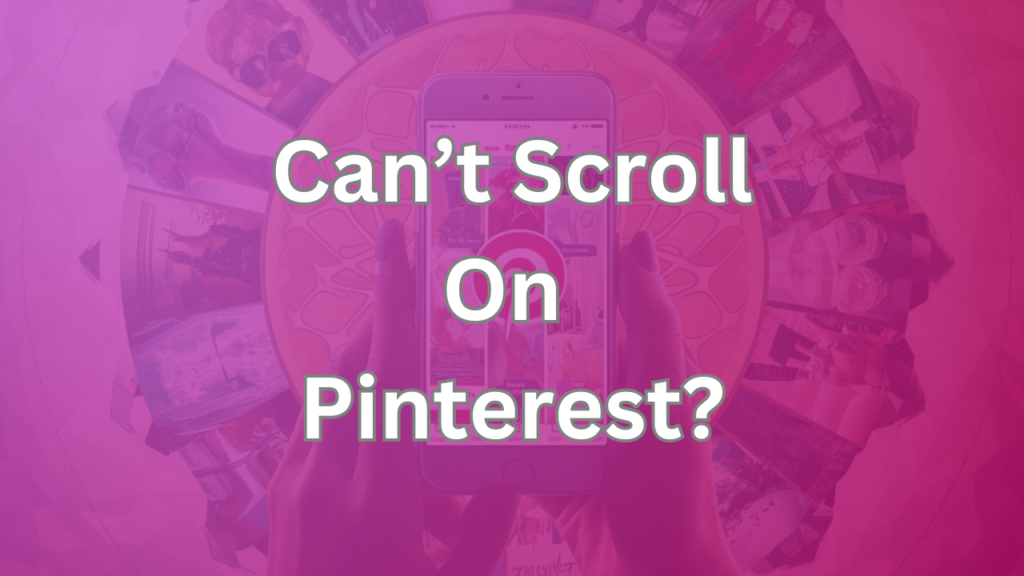
Common Reasons You Can’t Scroll on Pinterest
Everyone has a different device and the issue can be different depending on several factors such as:
- Your internet connection.
- Operating system you are using.
- The compatibility of your device.
- Your Pinterest account.
- Your location.
After some research, I found some common reasons why this issue might arise for you.
Technical Glitches: Why Pinterest Scrolling Stops
We always assume that the issue is on our side but hey it’s not uncommon for big apps to have server issues or bugs.
Before you assume that the scroll issue on Pinterest is from your end make sure to use Pinterest on a different device.
Browser Compatibility Issues on Pinterest
Sometimes we are using that old broken screen phone or the PC from 2010 to use Pinterest and this can cause a lot of issues.
Old phones do not get the recent updates for apps and they end up having lots of glitches and bugs.
The same is the case with PC. If you use an outdated version of Chrome you will come across scroll issues on Pinterest.
Device-Specific Problems
Your device or operating system might not be compatible with Pinterest or maybe there is some kind of bug on your own device.
Don’t always blame Pinterest you never know.
Internet Connection Problems
You got that connection for cheap right?
That’s the problem right there.
Or a you secretly using your neighbor’s WIFI?
Make sure that your internet connection is stable and then try scrolling again on Pinterest.

How TO Fix Why Can’t I Scroll on Pinterest Problem
Let me put my mechanic clothes on and tell you all the possible fixes in the world for this tiny issue.
Update Your App or Browser
If you have an outdated browser on your PC or you have an outdated app on your phone then these can be the major reasons for scroll issues on Pinterest.
Make sure your browser is up to date then try using another browser and your issue will surely be resolved.
If it’s still not resolved then let’s get to level 2 of the problem.
Clear Cache and Cookies
Cache and cookies can accumulate over time in both the Pinterest app and your browser.
These not only take up a lot of space but also cause issues such as lag and sometimes this can be the reason why you can’t scroll on Pinterest.
To clear the cache on both the PC and Pinterest app:
On Desktop Browsers:
- Open your browser settings.
- Find the “Privacy” or “Security” section.
- Select “Clear browsing data” and choose to clear cache and cookies.
On Mobile Devices:
- Go to your device settings.
- Find the app management section.
- Select Pinterest and tap “Clear cache.”
Check Your Internet Connection
Your internet connection can also disturb your scrolling on Pinterest.
- Wi-Fi Users: Ensure you are connected to a strong and stable Wi-Fi network. Restart your router if needed.
- Mobile Data Users: Check your data connection and ensure you have a strong signal.
Disable Browser Extensions
I have seen a lot of people using Chrome extensions to block Pinterest ads.
Pinterest might detect some extensions that may violate their policies and thus limit your interaction on the platform.
The extensions themselves can also cause delays and slow down the app so make sure if you have any extensions they should be turned off.
On Desktop Browsers:
- Open your browser settings.
- go to the “Extensions” section.
- Disable extensions one by one to identify if any are causing the issue.
Check Any Issues With Your PC
Sometimes due to dust or a low battery, your mouse might not work properly.
Also, make sure that your settings are properly adjusted.
Your PC can make adjustments on its own so you can check the mouse settings to see if there are any errors Sometimes, incorrect mouse settings can cause scrolling issues. Here’s how to check and adjust your mouse settings on a PC:
Checking Mouse Settings in Windows
- Open Settings:
- Click on the Start menu and select Settings (gear icon).
- Go to Devices:
- In the Settings window, click on Devices.
- Select Mouse:
- From the left-hand menu, select Mouse.
- Adjust Scrolling Options:
- Here, you can adjust how many lines to scroll each time and other mouse-related settings.
- Make sure the settings are appropriate for your usage.
Pinterest Support and Community Help
With these things your issue should be resolved but if the issue still exists then the last option if to contact Pinterest support or community help.
Visit Pinterest Help Center:
- Go to Pinterest Help Center.
- You can find articles and guides on various issues.
Submit a Help Request:
- If you can’t find a solution in the Help Center, scroll down and click on Contact Us.
- Follow the prompts to submit a help request detailing your issue.
Use the Pinterest App:
- Open the Pinterest app.
- Go to your profile and tap the three dots (menu) in the top-right corner.
- Select Help and then Report a Problem to submit a request.
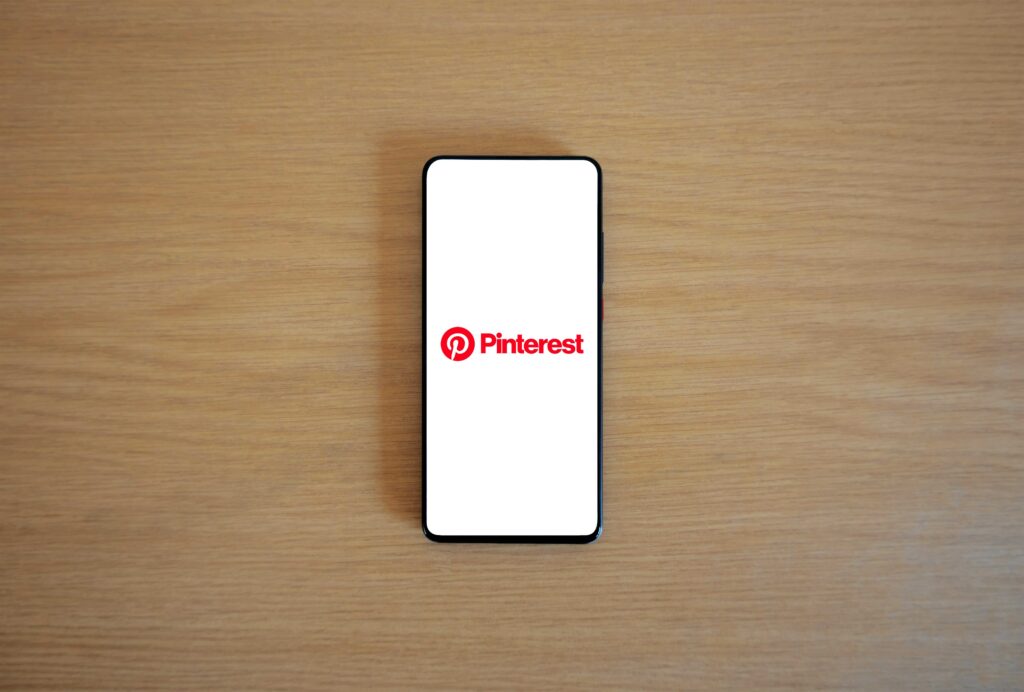
Conclusion
I hope I answered your question about “Why can’t I scroll on Pinterest” but if not then the last option will be to contact Pinterest and what they have to say about this.
Most of the time Pinterest scroll issue can be solved by clearing the app cache, disabling browser extensions, fixing your internet connection, or creating a new account.
If not then Pinterest support is your best shot at making Pinterest scrolling work for you.
