Are you tired of rich pins on Pinterest? If you are curious about how to turn off rich pins on Pinterest then you just made it to the right place at the right time.
Many users on Pinterest including me and if you are reading this, you also find it a bit overwhelming to use rich pins.
Rich pins automatically pull data from your website and add it to your pins.
BUT
What if we don’t want to show that data on Pinterest? We want people to visit our website.
Sometimes the extra detail isn’t needed.
So if you are looking to disable rich pins on Pinterest or want to remove rich pins altogether then this guide has got you covered.
I will show you all the possible ways to disable rich pins so you don’t have to keep looking.
Let’s get started.
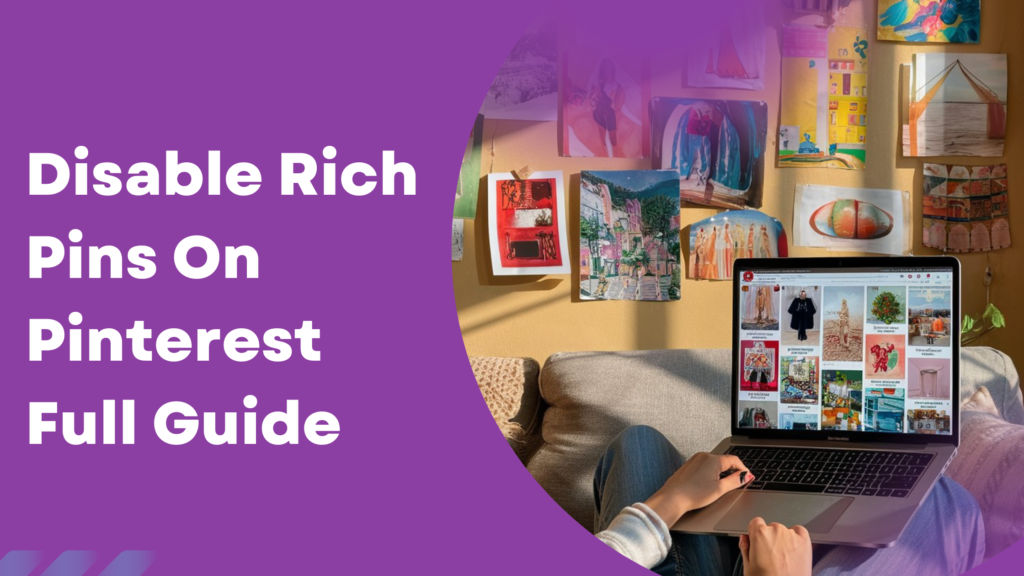
What Are Rich Pins on Pinterest?
Rich pins are connected directly to your website or E-Commerce store.
You can call them an enhanced version of regular pins and they automatically pull relevant information from your store or website to Pinterest.
Rich pins come in three different types:
- Product Pins
- Recipe Pins
- Article Pins
These pins contain information such as pricing, availability, or ingredients.
Rich pins provide a lot of context and information but most of the time we want people to visit our website so we can track data and offer personalized deals.
Some people might also want to increase traffic through Pinterest but with rich pins, your click-through rates can highly decrease.
Many have reported that turning off rich pins helped increase website traffic and click-through rates.
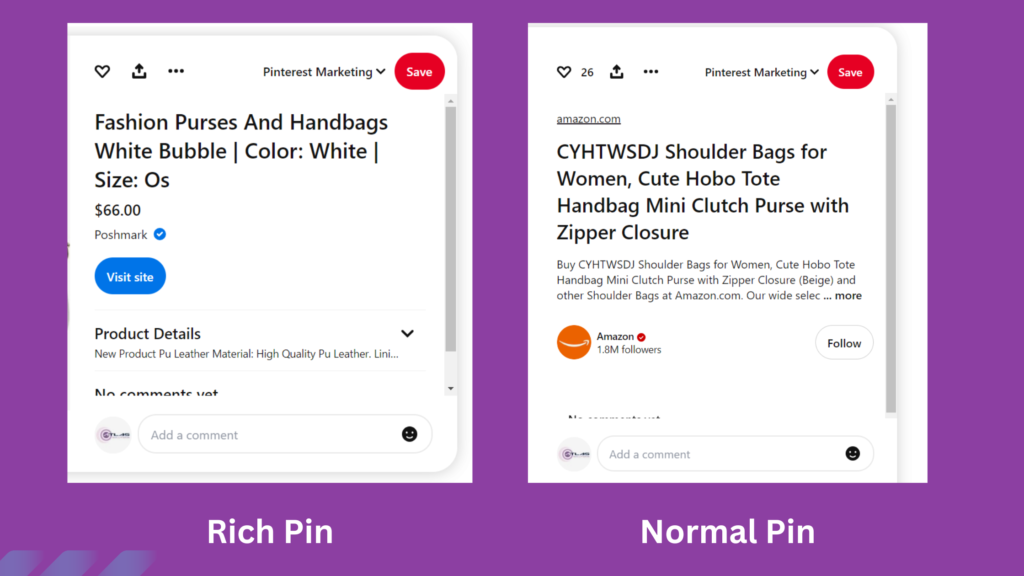
Step-by-Step Guide: How to Turn Off Rich Pins on Pinterest
Ready to learn how to remove rich pins on Pinterest? It’s a straightforward process and will not take much of your time.
1. Verify Your Website
Make sure that your website is verified with Pinterest before you try to turn off rich pins on Pinterest.
2. Remove Rich Pin Meta Tags
If you’ve added rich pin meta tags to your website, you’ll need to delete or deactivate them.
Look for Open Graph or Schema.org tags in your site’s HTML code, as these are responsible for the rich pins metadata.
Removing these tags will prevent Pinterest from pulling extra data into your pins.
3. Method 2 for Disabling Rich Pins
You can also remove rich pins by simply adding this tag to the header of your page before the closing body tag:
<meta name=”pinterest-rich-pin” content=”false” />
This will stop Pinterest from getting data of products, recipes or articles.
If you want to turn on rich pins you will have to remove this tag then.
You can use the header and footer plugin to easily edit the header and add the code.
4. Disable Pinterest Channel in the Channel Manager
For users with a connected Pinterest account through a platform like BigCommerce, you can easily disable rich pins by going to Channel Manager › Pinterest. Once there, click the Disable button in the top right corner.
Disabling the Pinterest channel will revert any Buyable Pins back into rich pins, but no further rich pins will be created.
5. Clear Pinterest Cache
After you remove these sometimes Pinterest will still grab data from your website.
Sometimes due to updates or other reasons this can happen so clearing your cache can help you stay on the safer side and remove rich pins completely.
6. Confirm the Change
After you have taken these steps it’s always good to confirm that the changes have been applied successfully.
You can do this by posting a few pins and then analyzing them after a few hours. If no additional information appears on the pin then you have successfully turned off rich pins.
How To Disable Rich Pins For A Specific Page
If you don’t want to disable rich pins for your whole website and want to stop rich pins for specific product pages then you can go to your HTML code and place this tag to the header of your page before the closing body tag:
<meta name=”pinterest-rich-pin” content=”false” />
Rich pin data will not appear for pages that contain this code.
Alternatives to Rich Pins
Turning off rich pins on Pinterest doesn’t mean that your pins will lose their charm.
There are many other ways through which you can make your pins more engaging and eye-catching.
1. Focus on High-Quality Images
As a visual platform high quality pins will be your best friends in growing your Pinterest account.
Focus on clear images and bold text overlays to get more clicks and engagements.
2. Write Compelling Descriptions and Titles
Knowing how to use keywords in your Pinterest titles and descriptions can help you rank on the website.
Use short titles and detailed descriptions with main and related keywords throughout the description.
A good title will bring you clicks while a good description that has keywords placed naturally can help you get reach on Pinterest.
What Happens When You Turn Off Rich Pins On Pinterest
Most people think that having rich pins enabled on Pinterest will help them rank and get more clicks.
THAT’S NOT TRUE!
I went over a few case studies and found out that most people actually got good results when they turned off rich pins on Pinterest.
Their click-through rates increased and so did their impressions.
BUT WHY?
The higher click-through rate signals to Pinterest that the pin is good.
When you provide too much information in your pin it either becomes boring or people just don’t like the product and they leave without visiting your website.
This signals to the Pinterest algorithm that the pin may not be worthy and is not promoted.
You need to provide enough information to compel people to click on your website.
The rest of the funnel work should be done there.
Conclusion
So there you have it a full guide on how to turn off rich pins on Pinterest.
Choosing to disable rich pins depends on what you want to show on your Pinterest profile.
If we speak about data then I would say that people have seen growth in their Pinterest profiles after removing rich pins.
You can disable rich pins see results for a couple of weeks and then make a decision based on the data you get.
This way you will know what resonates with your audience.
FAQs
1. How to turn off rich pins on Pinterest?
Remove the rich pin meta tags from your website or add <meta name=”pinterest-rich-pin” content=”false” /> to specific pages. You can also disable the Pinterest channel in your platform settings.
2. Does Pinterest still use rich pins?
Yes, Pinterest still uses rich pins, but you can disable them if needed.
3. Is there a way to turn off the shopping feature on Pinterest?
Yes, disable the Pinterest channel in your e-commerce platform’s settings to turn off the shopping feature.
