Looking to find out how to delete pins on Pinterest? I get we all sometimes post things that shouldn’t be on Pinterest but now it’s time to get rid of it.
Well not everyone posts embarrassing pins like me I get it. You may delete your pins because they are outdated or maybe because they did not perform the way you wanted them to.
I totally forgot! Maybe your pin was about an event that is now concluded and you don’t want to send people to that link anymore.
Am I guessing too many things?
You might have any reason but how do you delete that pin?
I got you! In this blog post, we are going to talk about each and every method of deleting Pins on Pinterest. So grab a popcorn and let’s get started.
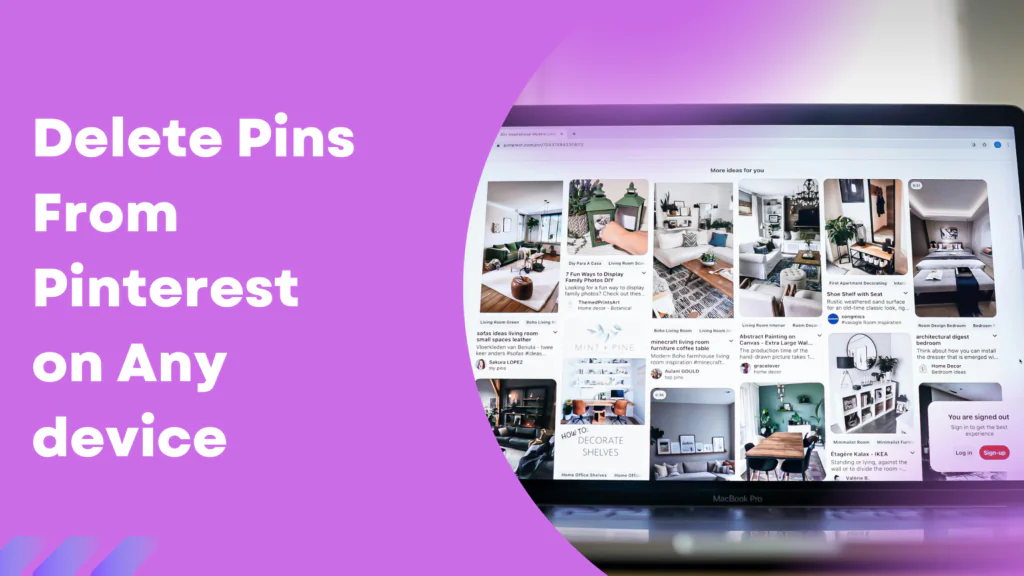
Why You Should Delete Pins On Pinterest?
There are many reasons why people would delete pins from their Pinterest accounts.
Businesses delete pins to make the overall stats of their account much better. If there are pins that have low or no CTR or pins that have fewer impressions they will make the business’s Pinterest stats weaker.
When you delete those pins from your account you will see an increase in CTR and other metrics of your Pinterest account.
And there is no harm in deleting those pins because they were already not performing well so why not get rid of them?
Another reason that you should consider is relevance. You don’t want expired offers or promos on in your account. This will not only make the user experience bad but can also create a negative image for your brand.
You may also want to delete pins on boards or accounts that do not align with your brand theme.
Also, those low-resolution pins that you uploaded when starting your Pinterest account its time to get rid of them too.
So make sure you are doing a routine cleanup of your Pinterest account and also your delete pins from your boards.
Archiving Vs. Deleting Pins On Pinterest
When removing pins from Pinterest you have to take into consideration these two situations.
Archiving Pins
When you archive pins on Pinterest they will not be displayed on your profile but they still remain in your account. You can archive pins when you think that you have to make some changes to its titles or descriptions.
You can repost any archived pin and they will reappear on your profile in just seconds. To archive a board simply click on the board and then click the three dots at the top.
You will see an option that says archive board.
Deleting Pins
Unlike archived pins the deleted pins will be permanently removed from your account. You will not be able to undo this action and all the pin data will be removed from your account.
Usually, pins that are no longer relevant or have outdated information should be deleted instead of archived.
Deleted Pins Can Still Appear on Pinterest!
Yes, you heard it right. When you delete a pin from your Pinterest board or profile they will be permanently erased from your account but if someone has repined them to their boards they will still appear there.
Not only that the links on your pins in other boards will still be clickable.
Now I have seen a lot of clients tell me that their pins are still appearing in the Google searches, especially in the Google images. When you delete the pins it takes almost a day or two to be completely removed from the web searches so be patient.
Once you delete pins they cannot be recovered. Pinterest does not have a recycle bin or recently deleted pins sections. If you are deleting pins then you have to think twice because there is no going back after.
How to Delete Pinterest Pins Using a Desktop
There are many methods for deleting pins using your desktop. Some people delete pins by going into boards and some people directly delete them from the created section.
I will tell you how to do both let’s start with how to delete pins from your profile.
Open Pinterest and log in to your account.
Click on your profile icon to see your profile view.
Access the pin you want to delete on Pinterest.
Click on the pin and select the three dots (…) icon.
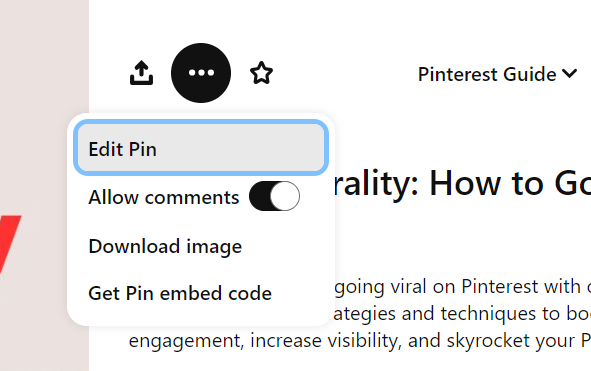
Click edit pin.
You will see an option to delete your pin.
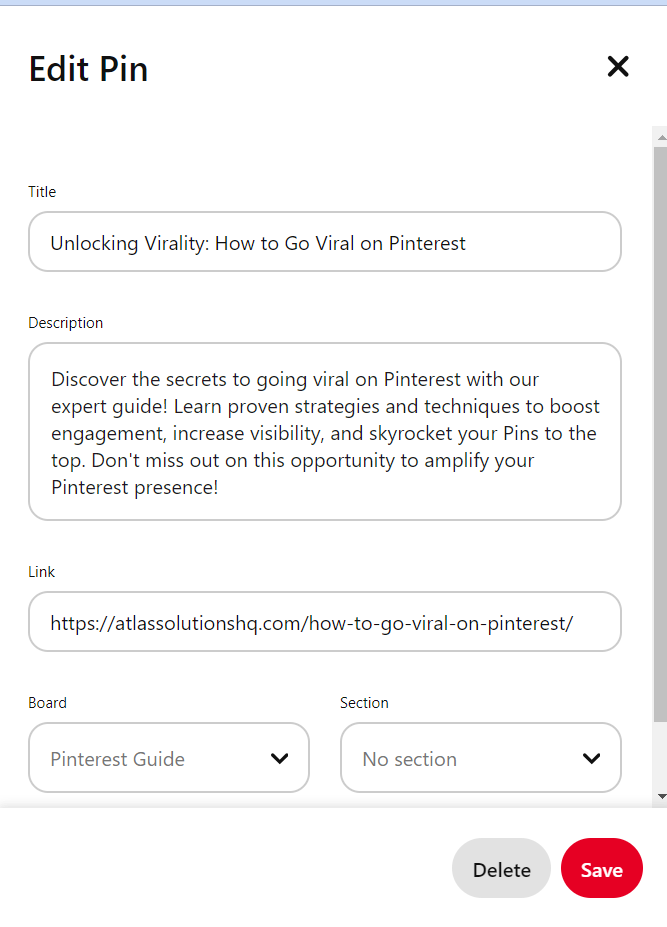
How To Delete Pins From Pinterest Boards?
To delete pins from any specific boards go to your account and click on the saved section to view all the boards on your Pinterest account. Then follow these steps:
Access the pin you want to delete by clicking on the board where it’s located.

Hover over the pin you want to delete, and you’ll see a set of options appear.
Click on the ellipsis (…) icon, usually located in the top-right corner of the pin.
From the dropdown menu, select “Delete” or a similar option to confirm the deletion.
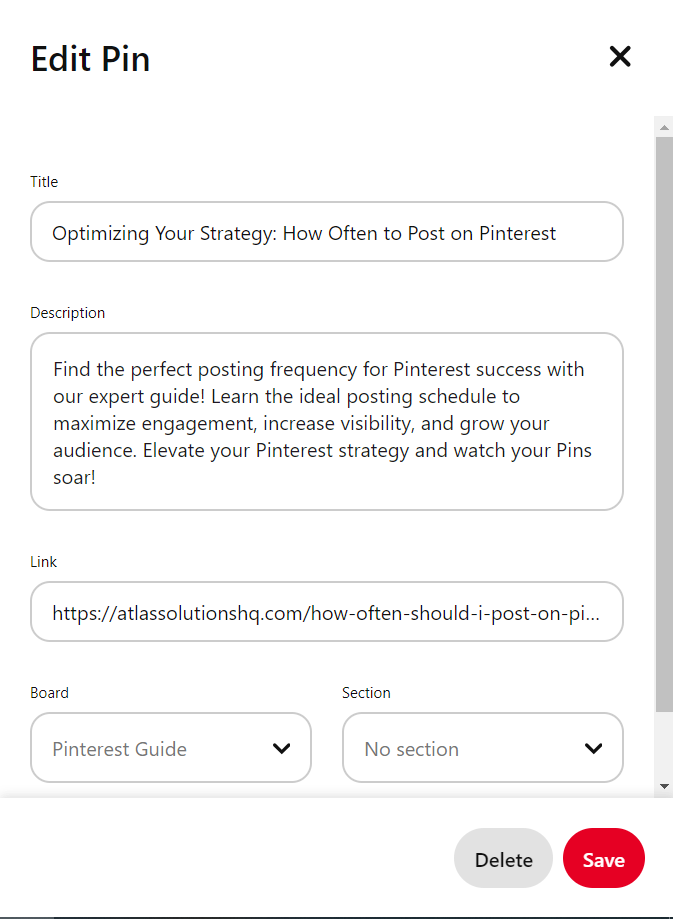
Repeat these steps for each pin you want to remove from your boards.
Boom! The pin is gone from your board.
How To Delete Multiple Pins On Pinterest
If you have a Pinterest account with hundreds of pins then deleting pins one by one can be quite time-consuming. You will save a lot of time by deleting multiple pins at the same time. To delete multiple pins:
Log in to Pinterest via desktop.
Go to your Pinterest profile and click on saved.

This will open all the boards that you have created.
Locate the board which contains the pins you want to delete.
Open the board and click Organize.
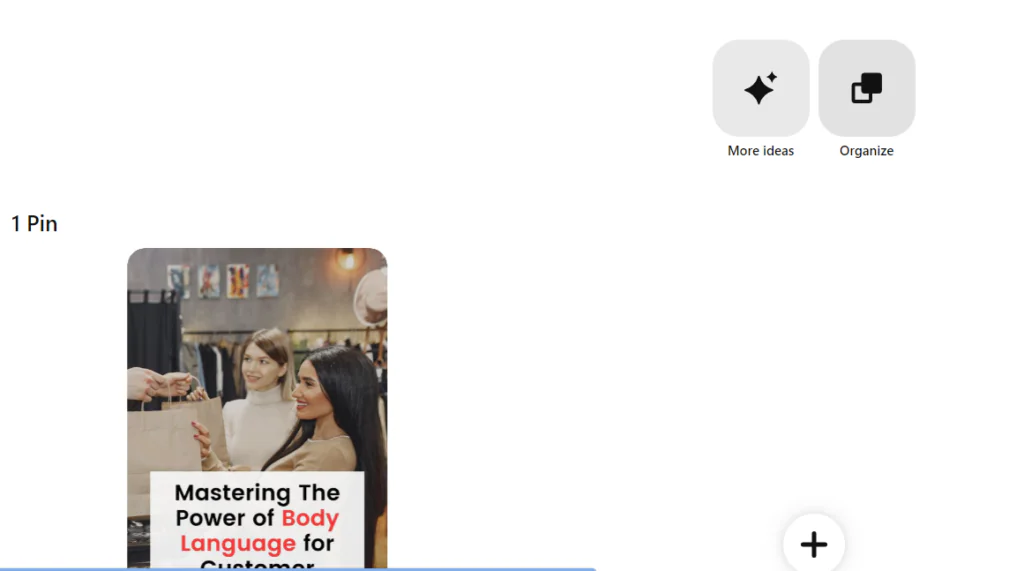
Select all the pins that you want to delete.
Click on the delete option.
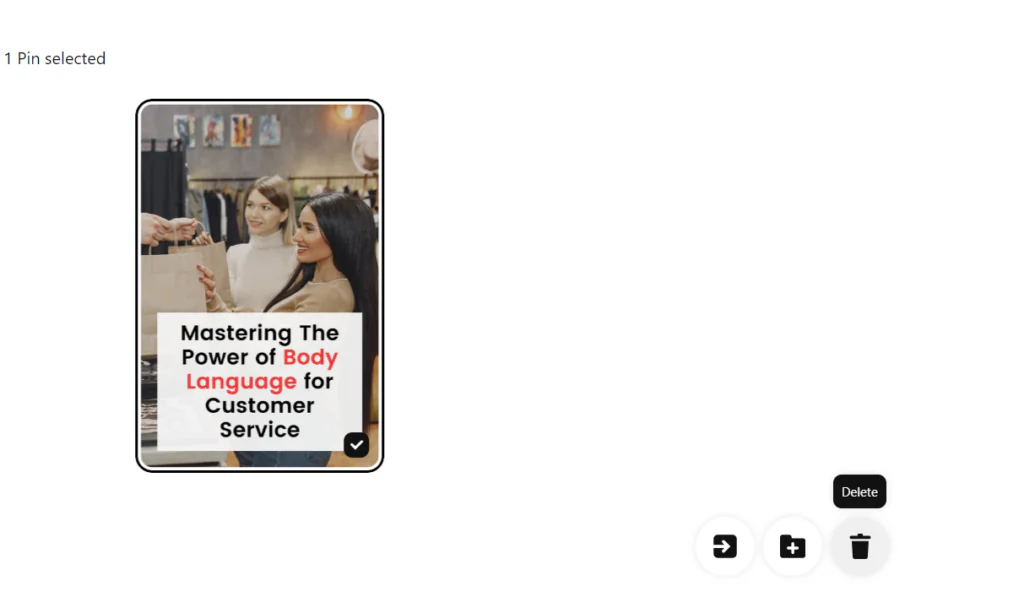
There you go! A big bulk of pins were deleted in just seconds.
How To Delete Pins Using Pinterest App
You don’t need to be in front of your PC to delete Pinterest pins. You can easily delete pins on the go using the Pinterest mobile app. Don’t worry it’s very simple.
Open the Pinterest mobile app on IOS or Android.
Go to your profile and locate the pin you want to delete.
Click on the pin and then click on the three dots at the top (…).
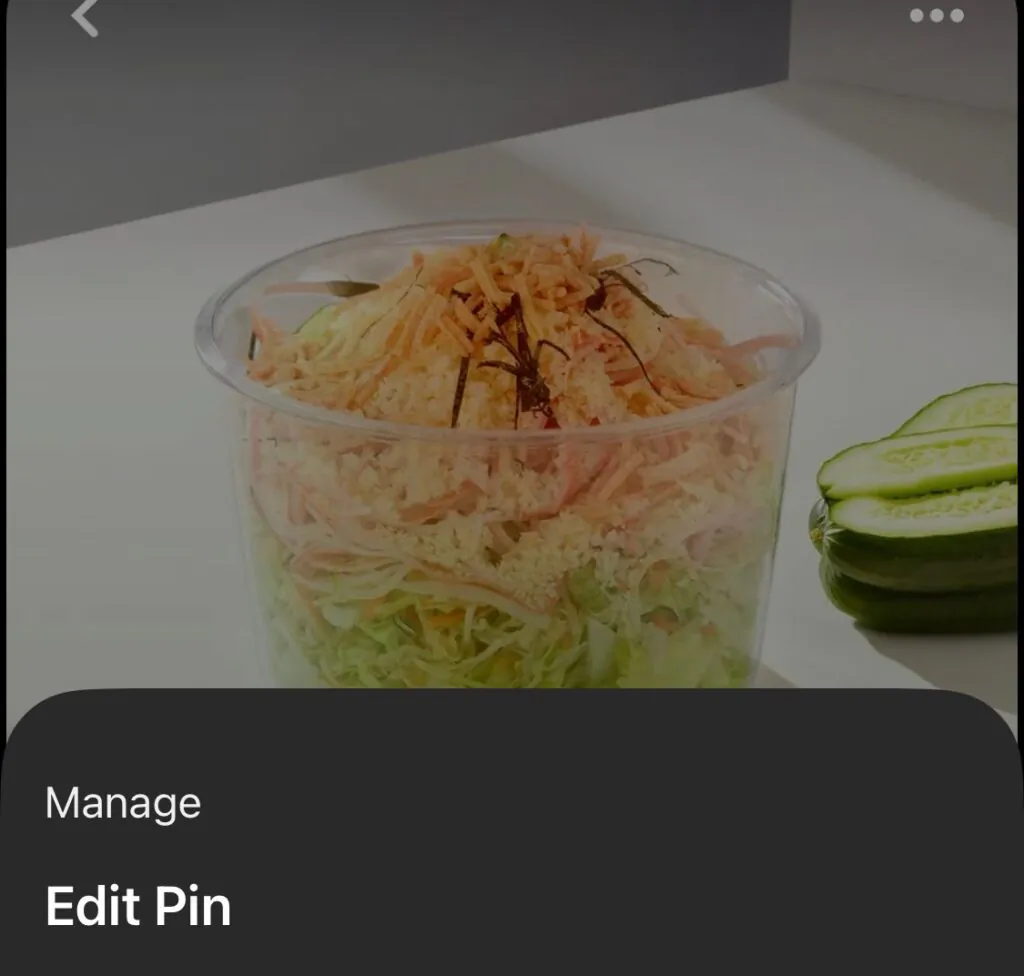
Click edit pin and then you will see an option to delete pin.
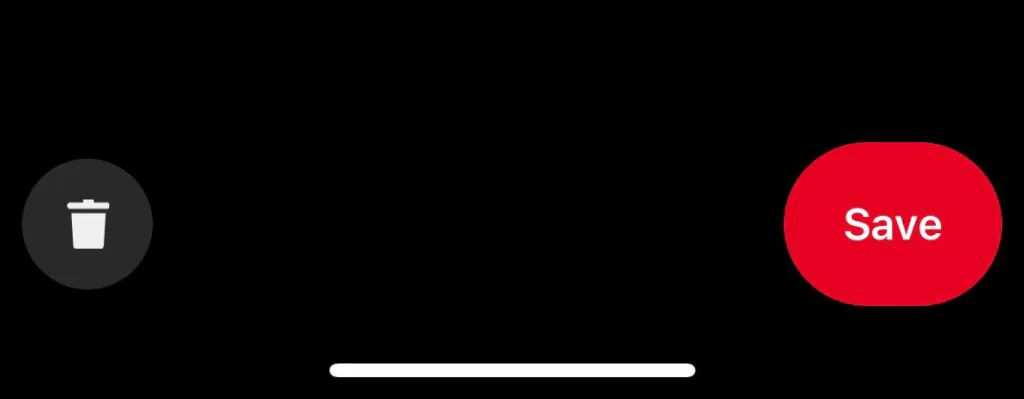
Select the bin icon and confirm.
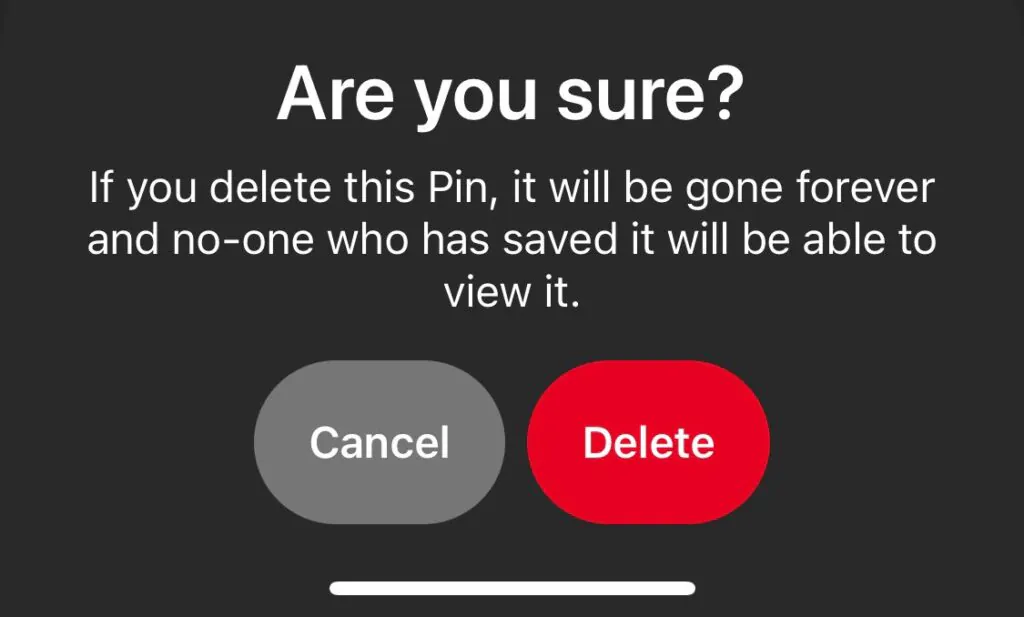
Yes, that’s right the pin is gone just like that in a few seconds!
How To Delete Pins from Group Boards
Sometimes your pins might still remain in group boards after you have removed them from your Pinterest account. In this case, you will want to manually go to the group boards and delete your pins.
You can follow the same method as we just discussed to delete pins from group boards using a desktop or the Pinterest app.
Sometimes you may not have permission from the board owner to delete any pins from group boards. In this case, you will have to contact the board owner to get your pin removed from the group board.
Most group boards however will give you enough access to delete your pins. So make sure when you delete your pins from your account they should also be deleted from the group board.
Managing Deleted Pins in Searches to Ensure Complete Removal
As we discussed earlier sometimes the pins that you delete can appear in Google search results and we don’t want that right? If it’s going to appear in the search results then what’s the point of deleting?
So let’s see how you can completely delete your pins so that they don’t appear in the search results.
First of all you will have to find the link to the pin that you want to remove from the search results. For this you can search the pin title in Google Images and see if the pin appears. If the pin does appear copy it’s URL.
- Next, go to remove outdated content from Google.
- Submit a new request and paste the link of your pin and click submit.
- This will remove the pin from Google searches in a few hours to a week.
Conclusion
So there you have a full guide on deleting pins from Pinterest using Android, Ios, or your desktop device.
Think twice before deleting any pins or boards because once deleted you cannot get the pins and boards back.
For more Pinterest tips and tricks check out our guide on how the Pinterest algorithm work and if you want to earn from Pinterest make sure you check out: How to make money on Pinterest without a blog.
FAQ’s
Is there a way to delete pins on Pinterest?
Absolutely! Deleting pins on Pinterest is super easy. Just find the pin you want to remove, click on it, and then look for the three dots (ellipsis) icon. Click on that, and you’ll see the option to delete the pin. Confirm your choice, and voilà! Pin deleted.
How do I remove pins from the Pinterest home feed?
Your home feed on Pinterest is personalized to show you content based on your interests. If you want to remove a pin from your home feed, simply click on the three dots (ellipsis) icon next to the pin, and select the option to hide it. That way, you’ll see less of that type of content in the future.
How to delete Pinterest?
If you want to delete your Pinterest account altogether, it’s a straightforward process. Just go to your account settings, scroll down to the bottom, and you’ll find the option to deactivate or close your account. Follow the steps, and you’ll bid farewell to Pinterest.
How to delete boards on Pinterest?
Deleting boards on Pinterest is as easy as pie. Head to the board you want to remove, click on the three dots (ellipsis) icon, and select the option to delete the board. Confirm your decision, and poof! The board will vanish from your profile.

