Knowing how to reset your Pinterest feed can help you enjoy a more personalized feed.
I just researched a few social media posts for burgers and now my Pinterest feed is filled with burgers and yeah now I am craving burgers.
Like other social media platforms, Pinterest’s algorithm works based on your interests and recent activity.
This means if you have been searching for or interacting with certain kinds of content Pinterest will think that you are interested in that content.
They will show you more of what you have engaged with to keep you engaged for a longer period.
But now the question is how do I get rid of these burgers and restart my Pinterest feed?
This is exactly what we will find out in this blog so let’s get started.
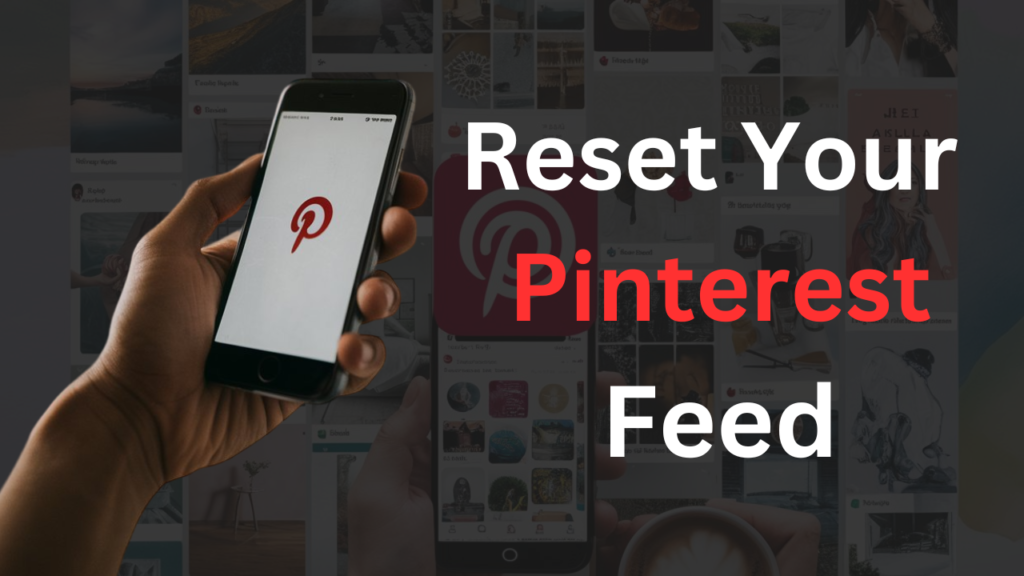
What Does It Mean to Reset Pinterest Feed?
You probably already know what it means but hey I am still going to tell you so we are both on the right track here.
Resetting your Pinterest feed means that you are adjusting the content that you see on your home page. We want to see what we like and because of continuous interactions with different kinds of content, our feed can get cluttered with various types of pins.
When you reset your feed you clear out the boring hobbies
you are not interested in and make room for new fresh pins.
Why You Might Want to Restart Your Pinterest Feed
There are many reasons for restarting your Pinterest feed and I’m sure you will have any one of these reasons too:
- Your interests might have changed and you no longer want to see toys on your feed.
- You are working on a project and want to see pins related to that because you don’t know what to search for (level up your searching game).
- You want to declutter your Pinterest account because there are different kinds of pins.
How does Pinterest choose your feed?
Your Pinterest feed is determined by a combination of multiple things which are:
- Search history
- Pins you saved
- The Pins you liked
- Boards and profiles you visited
When you search for certain topics Pinterest will think that you are interested in those topics. They will show you more of those.
Similarly, if you save, share, or like certain pins that will be considered your interest.
How To Reset Pinterest Feed
There are three ways through which you can restart your whole Pinterest feed. Let’s walk through all of these in detail.
1. How to clear Pinterest activity?
Clearing your Pinterest activity is like starting Pinterest all over again.
All your previous likes and searches will be gone and now if you make a few searches related to your favorite content you will get a brand new Pinterest feed.
To clear your Pinterest activity you have to:
Click on the drop-down at the bottom right
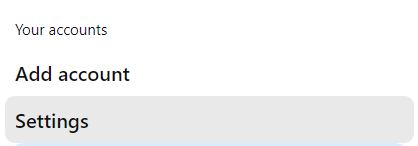
From here select the settings
On the left side, you will see an option that says “Tune Your Home Feed”
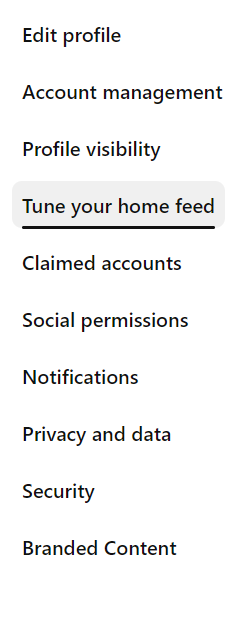
Now you will have four options but we are interested in two here
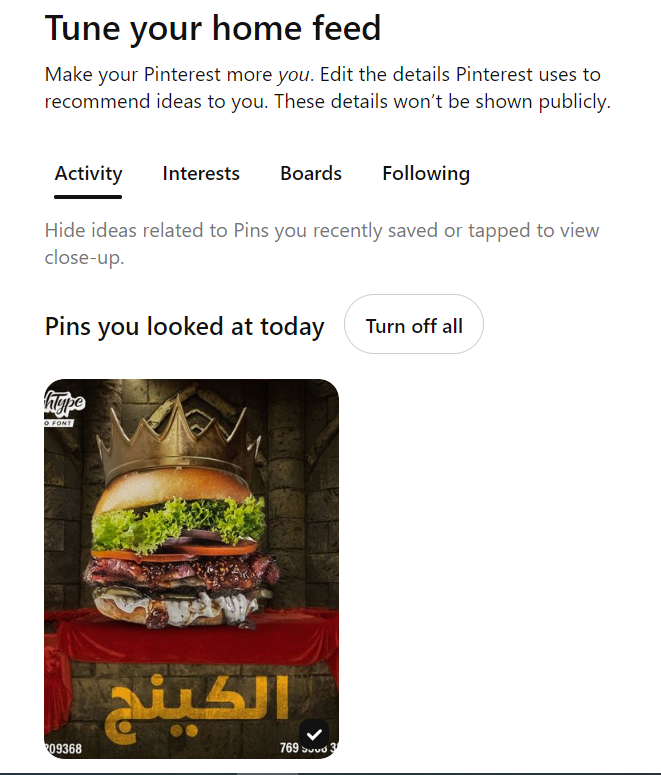
The first thing you have to do is click interests and remove any that you don’t want to see on your feed anymore. well, I guess mine is empty.
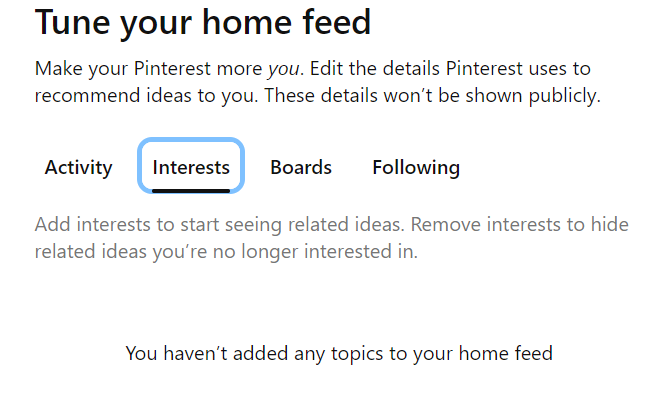
This will reset your Pinterest feed and the new feed will not include any content from the interest you just removed.
The next one is activity.
Now you have to be really careful with this one. You can turn this off and Pinterest won’t know your interests anymore.
If you are someone who likes to search for things then you can go with this. If you want your feed to show relevant content then I would recommend not touching this because if you turn these options off Pinterest will show you a lot of irrelevant stuff.
2. How do I clear my Pinterest cache?
If the above method is overwhelming you can try this too.
Cache is the data such as images and scripts stored on Pinterest. This helps you load the website faster but can also contribute to your Pinterest feed.
Clearing cache can help you reset your Pinterest history and the next time you login you might see content that is more relevant to you.
I wasn’t able to find the cache option on my Windows app so we will be using the Pinterest mobile app for this.
Make sure you are logged in to your account.
Click on the bottom left of the screen to access your profile.
Select the settings button and click on “privacy and data”
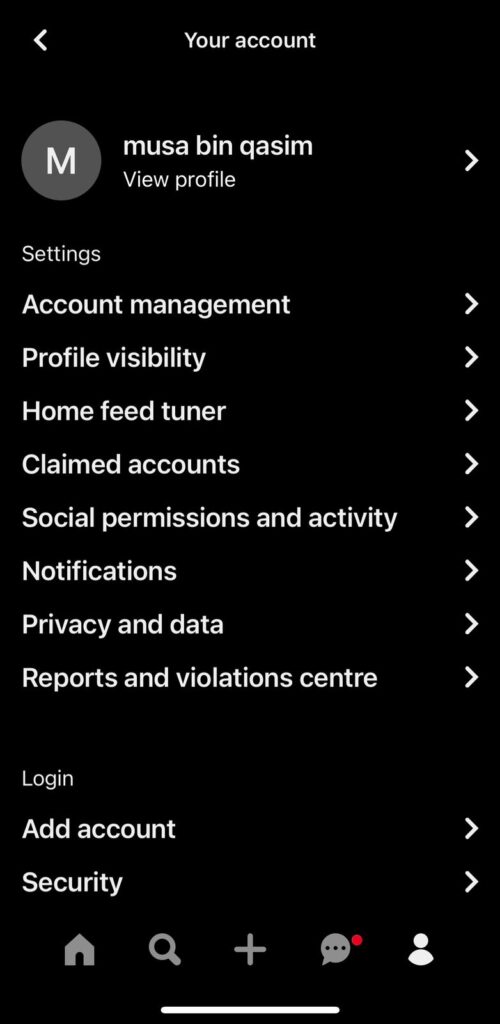
Scroll down and you will see an option that says “clear app cache”

By doing this you will be able to restart your Pinterest feed just like a new account.
3. How do I delete Pinterest history?
The last but not the least is your Pinterest history.
Deleting your recent searches can help you reset your Pinterest feed or at least remove the irrelevant content from your feed.
Unfortunately, Pinterest does not have the option to delete the search history all at once so we will have to do it the old-fashioned way.
Simply click on your Pinterest search bar and you will see all your recent searches.
Click on the X icon to delete your recent searches.
This will delete data from your account and will help you restart your Pinterest feed.
Conclusion
So there you have it a complete guide on how to reset Pinterest feed.
Pinterest algorithm is smart but we are much smarter, aren’t we? You can alter the algorithm at any time to get the content that you truly enjoy on Pinterest.
If you do not want to see irrelevant content on Pinterest make sure that you do not save or interact with content that you don’t like.
If your Pinterest feed gets cluttered with pins you don’t want to see you can simply come back here and follow the 3 different ways to restart your feed.
